What is 7ev3n ransomware?
7ev3n ransomware and its newest version 7ev3n-HONE$T continue to envenom life of their numerous victims all over the world. The threat operates as a typical ransomware with a few peculiarities and changes that were brought by the new release of the malware. When landed on a system, 7ev3n ransomware searches for the files of certain extensions – these are multimedia and document files, which it later encrypts with a unique code. The files that went under the procedure of encryption get a .r5a extension and become inaccessible. For retrieving the files the cyber criminals demand 5142 USD in the 7ev3n version and 400 USD if a victim has 7ev3n-HONE$T ransomware. Though you might be desperate in your wish to return the files, avoid paying the ransom, as this only encourages the cybercriminals on developing other malware products. Instead of it try to remove 7ev3n ransomware by your own efforts.
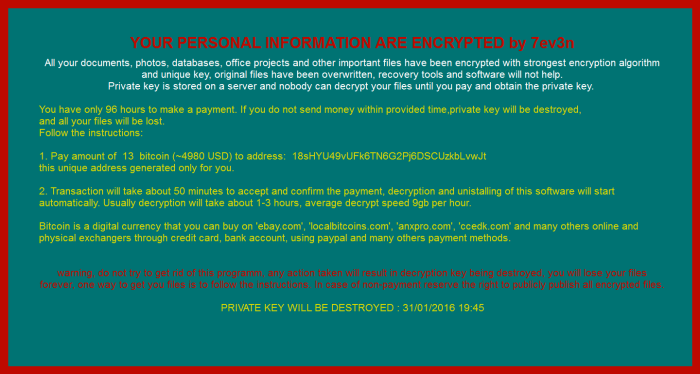
Symptoms of 7ev3n ransomware infection
It’s difficult not to notice ransomware, since it often has one of the processes responsible for displaying a notification message. This window blocks the screen leaving the user minimum alternatives. Besides, some files will be inaccessible, as in many cases ransomware encrypts them to exasperate the scaring effect.
How 7ev3n ransomware got installed on your computer
The researches show that using exploit kits is a regular practice in ransomware distribution. They are convenient for malware developers as it is difficult to trace the presence of such files, as they masquerade themselves as legitimate executives, and even security applications do not guarantee total safety against them. Also, we would advise to pay attention to emails that you receive, as this is just another way to land a malware on your system. The spam messages may look like post informers and notifications about unpaid taxes with an attachment, that they ask you to open. You should remember to avoid doing it without scanning the file with an antimalware or antivirus application.
What to do if your PC is infected with 7ev3n ransomware
As soon as you notice the presence of the ransomware on your system, you should turn your computer off. If it is possible try to create a backup or image of your hard drive info. This may let you to reserve the state of your drives in case a decryption method would be created afterwards.
How to remove 7ev3n ransomware?
To make sure that the adware won’t reappear, you need to delete 7ev3n ransomware completely. For this you need to remove the files and registry entries of the ransomware. We should warn you that performing some of the steps may require above-average skills, so if you don’t feel experienced enough, you may apply to automatic removal tool.
Performing an antimalware scan with Norton would automatically search out and delete all elements related to 7ev3n ransomware. It is not only the easiest way to eliminate 7ev3n ransomware, but also the safest and the most assuring one.
Steps of 7ev3n ransomware manual removal
Restart Windows in Safe Mode
For Windows XP:
- Restart the system
- While computer is rebooting press F8 several times
- In the appeared list of options choose Safe Mode
For Windows 7 and Vista:
- Restart the system
- While computer is rebooting press F8 several times
- In the appeared list of options choose Safe Mode
For Windows 8 and 8.1:
- Restart the system
- While computer is rebooting press F8 several times
- In the appeared list of options choose Safe Mode
For Windows 10:
- In the Start menu click on the power button
- Hold Shift and choose Restart
- Choose Troubleshoot
- In the Advanced Options choose Startup Settings
- Click Restart
- Select Enter Safe Mode
Delete files and registry entries added by 7ev3n ransomware
Now you will be able to reach the needed functions and files. For eliminating the ransomware activity, you need to find all of the following items and delete them.
Remove 7ev3n ransomware files and folders:
C:\Users\Public\conlhost.exe
C:\Users\Public\files
C:\Users\Public\FILES_BACK.txt
C:\Users\Public\testdecrypt
C:\Users\Public\time.e
%Temp%\fpnzzre
Remove 7ev3n ransomware registry entries:
HKCU\Software\Microsoft\Windows\CurrentVersion\Run\allkeeper C:\users\Public\conlhost.exe
HKCU\Software\crypted 1
HKCU\Software\testdecrypt 1
Restore the files encrypted by 7ev3n ransomware
Use the decrypting tool
Unfortunately, currently a tool able to decrypt the files infected by 7ev3n ransomware is not released yet. You may try applying to the methods described below, however, they might not work with the latest versions of 7ev3n ransomware.
Restore the system
- Initiate the search for system restore
- Click on the result
- Choose the date before the infection appearance
- Follow the on-screen instructions
Roll the files back to the previous version
- Right-click the file and choose Properties
- Open the Previous Version tab
- Select the latest version and click Copy
- Click Restore




