What is ScanGuard?
ScanGuard is a fake antivirus that imitate removing of viruses. Such type of software usually called “badware”. In fact this useless program can log users personal information. Also after analyzing of system mistakes or viruses that ScanGuard finds it offers to fix all problems, but after you will have bought a license. Since, there are no guarantees that after purchasing a full version of the product you will solve a problems with viruses and bugs, we don’t recommend to save your money and time. If you have issues with uninstalling the program, use this easy article to remove ScanGuard.
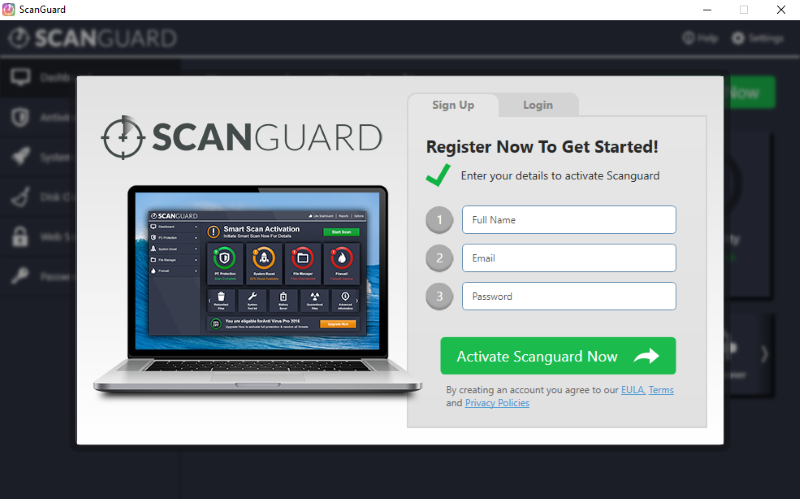
How ScanGuard got installed on your computer?
ScanGuard is not a dangerous program, however it useless and can make your system slowly. Some experts label it as a Potentially Unwanted Application, because it uses unauthorized methods of installation. One of which is putting it into software packages, in which the presence of ScanGuard not to advertise. But it’s easy to deactivate the additional installations, if you choose Custom (Advanced) setup mode instead of Default one and then deselect the programs that seem dangerous.
How to remove ScanGuard?
To delete ScanGuard completely you need to remove the application from the Control Panel and then check the drives for such leftovers as ScanGuard files and registry entries.
We should warn you that performing some of the steps may require above-average skills, so, if you don’t feel experienced enough, you may apply to automatic removal tool.
Performing an antimalware scan with Norton would automatically search out and delete all elements related to malware. It is not only the easiest way to eliminate ScanGuard, but also the safest and most assuring one.
Steps of ScanGuard manual removal
Uninstall ScanGuard from Control Panel
You could have downloaded the program yourself but, as it was stated before, more likely that the rogue application appeared on your system brought with other software. So, to get rid of ScanGuard you need to call to memory what you have installed recently.
How to remove ScanGuard from Windows XP
- Click the Start button and open Control Panel
- Go to Add or Remove Programs
- Find the application related to ScanGuard and click Uninstall
How to remove ScanGuard from Windows 7/Vista
- Click the Start button and open Control Panel
- Go to Uninstall Program
- Find the application related to ScanGuard and click Uninstall
How to remove ScanGuard from Windows 8/8.1
- Right-click the menu icon in left bottom corner
- Choose Control Panel
- Select the Uninstall Program line
- Uninstall the application related to ScanGuard
How to remove ScanGuard from Windows 10
- Press Win+X to open Windows Power menu
- Click Control Panel
- Choose Uninstall a Program
- Select the application related to ScanGuard and remove it
 If you experience problems with removing ScanGuard from Control Panel: there is no such title on the list, or you receive an error preventing you from deleting the application, see the article dedicated to this issue.
If you experience problems with removing ScanGuard from Control Panel: there is no such title on the list, or you receive an error preventing you from deleting the application, see the article dedicated to this issue.
Read what to do if program won’t uninstall from Control Panel
Delete files and registry entries added by ScanGuard
Sometimes removal via Control Panel is not enough since the built-in application can leave some files. So, you need to find all of the following items and delete them.
If the above-mentioned methods didn’t help in eliminating the threat, then it’s better to rely on an automatic way of deleting ScanGuard.
We also recommend to download and use Norton to scan the system after ScanGuard removal to make sure that it is completely gone. The antimalware application will detect any vicious components left among system files and registry entries that can recover ScanGuard.