What is SaveLots?
As many other adware threats, SaveLots pretends to be a money-saving application that would display best offers, discount coupons and comparisons of the prices from the most popular shopping websites. Nevertheless, it doesn’t openly say a word about some peculiarities of these ads. The only intent the adware has is to promote affiliate sources and gain revenue, so it disguises the links to these sites as usual commercials from Amazon, AliExpress, eBay, etc. It goes without saying that you shouldn’t believe the ads and click them. In order to avoid unwanted landing on dubious sites, you should remove SaveLots adware.
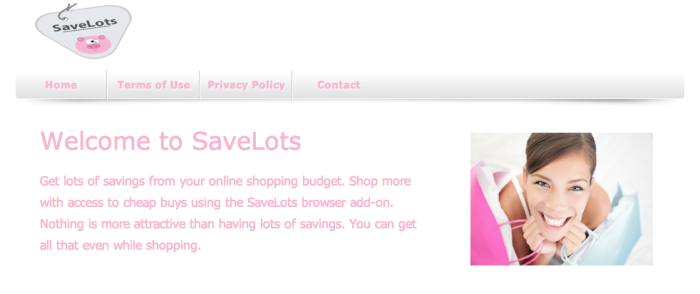
How SaveLots got installed on your computer?
The adware is distributed through the web in usual for this type of threat methods. The infection may appear on a system, if a user downloads and installs applications without due cognisance. It is because SaveLots’s most frequent way of spreading is via download packages. Fortunately, this technique is very easy to avoid if one knows the simple rules: always select Advanced installation and be suspicious about additional downloads the setup offers, and if they have negative reviews on the Internet, opt them out.
Symptoms of SaveLots infection
- First and the most striking proof of what you have an adware is ads generated on pages where they haven’t appeared before. The ads can be of any type – pop-ups, in-text hyperlinks, banners and their amount increases on shopping sites. Some of them may be labeled as “Ads by SaveLots”, “Brought by SaveLots”, “Powered by SaveLots”, etc.
- Another indicator of adware infection is appearance of new programs that you don’t remember installing and processes in start-up queue.
- Also, you may notice the significant slowdown in the system operating, since running of the applications required for adware activity may consume a lot of CPU.
- Besides slowing down the computer itself, adware infection may as well negatively affect the speed of Internet connection.
How to remove SaveLots?
To make sure that the adware won’t appear again, you need to delete SaveLots completely. For this you need to remove the application from the Control Panel and then check the drives for such leftovers as SaveLots files and registry entries.
We should warn you that performing some of the steps may require above-average skills, so if you don’t feel experienced enough, you may apply to automatic removal tool.
Performing an antimalware scan with Norton would automatically search out and delete all elements related to SaveLots. It is not only the easiest way to eliminate SaveLots, but also the safest and most assuring one.
Steps of SaveLots manual removal
Uninstall SaveLots from Control Panel
As it was stated before, more likely that the adware appeared on your system brought by other software. So, to get rid of SaveLots you need to call to memory what you have installed recently.
How to remove SaveLots from Windows XP
- Click the Start button and open Control Panel
- Go to Add or Remove Programs
- Find the application related to SaveLots and click Uninstall
How to remove SaveLots from Windows 7/Vista
- Click the Start button and open Control Panel
- Go to Uninstall Program
- Find the application related to SaveLots and click Uninstall
How to remove SaveLots from Windows 8/8.1
- Right-click the menu icon in left bottom corner
- Choose Control Panel
- Select the Uninstall Program line
- Uninstall the application related to SaveLots
How to remove SaveLots from Windows 10
- Press Win+X to open Windows Power menu
- Click Control Panel
- Choose Uninstall a Program
- Select the application related to SaveLots and remove it
 If you experience problems with removing SaveLots from Control Panel: there is no such title on the list, or you receive an error preventing you from deleting the application, see the article dedicated to this issue.
If you experience problems with removing SaveLots from Control Panel: there is no such title on the list, or you receive an error preventing you from deleting the application, see the article dedicated to this issue.
Read what to do if program won’t uninstall from Control Panel
Remove SaveLots from browsers
Since most of adware threats use a disguise of a browser add-on , you will need to check the list of extensions/add-ons in your browser.
How to remove SaveLots from Google Chrome
- Start Google Chrome
- Click on Tools, then go to the Extensions
- Delete SaveLots or other extensions that look suspicious and you don’t remember installing them
How to remove SaveLots from Internet Explorer
- Launch Internet Explorer
- Click on the Tools/Gear icon, then select Manage Add-ons
- Delete SaveLots or other extensions that look suspicious and you don’t remember installing them
How to remove SaveLots from Mozilla Firefox
- Start Mozilla Firefox
- Click on the right-upper corner button
- Click Add-ons, then go to Extensions
- Delete SaveLots or other extensions that look suspicious and you don’t remember installing them
Remove files and registry entries added by SaveLots
Sometimes removal via Control Panel is not enough since the built-in application can leave some files that shortly will restore the adware. So, you need to find all of the following items and delete them.
Remove SaveLots files and folders:
%PROGRAMFILES%\SaveLots
%ALLUSERSPROFILE%\Application Data\SaveLots
C:\ProgramData\savaeelots\kUv5ndOyf.x64.dll
C:\ProgramData\savaeelots\kUv5ndOyf.dll
C:\ProgramData\savaeelots\kUv5ndOyf.exe