How to fix error 0x80073701
Error 0x80073701 is common trouble that may appear when a user tries to install Windows 10 V1903 Updates. Many users write, that it happens right after running KB4512508 or KB4508451 cumulative update for Windows Version 1903 (especially for amd64-based systems). The error sometimes causes to the system problems that could be resolved with system recovery or cumulative updates, which are impossible to perform because of error 0x80073701. Below in this guide, you will find several methods to fix 0x80073701 error.
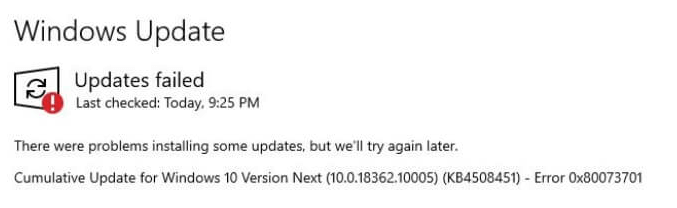
Automatic solution
Repairing system errors maybe not an easy task, so we should warn you that performing some of the steps may require above-average skills, so if you don’t feel experienced enough, you may apply to the automatic tool.
The Advanced System Repair is an all-in-one tool for users who want to forget about numerous system issues like error 0x80073701 on Windows 10. All you need to is to launch it, the program itself will find and fix all detected problems automatically.
Or you may use manual methods:
Solution 1: fix error 0x80073701 via Command Prompt
- Open the Start Menu, then type: cmd in the search box
- Right-click the result and then click Run as Administrator
- Type following commands one-by-one followed by Enter key.
- net stop wuauserv
- net stop cryptSvc
- net stop bits
- net stop msiserver
- Ren C:\Windows\SoftwareDistribution SoftwareDistribution.old
- Ren C:\Windows\System32\catroot2 Catroot2.old
- net start wuauserv
- net start cryptSvc
- net start bits
- net start msiserver.
- Restart and try again
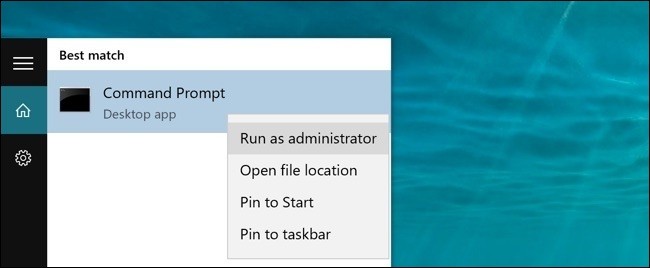
In most cases, this should solve the problem. If not, open Command Prompt once again and type following:
- SFC /SCANNOW
- DISM /Online /Cleanup-Image /AnalyzeComponentStore
- DISM /Online /Cleanup-Image /StartComponentCleanup
- DISM /Online /Cleanup-Image /CheckHealth
- DISM /Online /Cleanup-Image /ScanHealth
- DISM /Online /Cleanup-Image /RestoreHealth
Restart and proceed to update Windows 10.
Solution 2
If the previous method didn’t work, you may try downloading KB4512508 update manually by clicking on this link and install it.
Solution 3
If nothing works, try using Microsoft support article to fix update issues
As we stated before, you can follow the solutions provided by this guide at your own risk. In case if you don’t feel experienced enough, you may apply to the automatic tool.