What is Quick Mac Care?
Quick Mac Care is a deceptive application for Mac computers. The program is supposed to increase the performance of your device as well as protect it from malware. Of course, none of it’s true. Some users install it of their own free will trusting advertising, but in most cases, the app may end up on a device without any notice – bundled with other installed free software. After penetration, Quick Mac Care starts performing the scan procedure which ultimately displays numerous system errors. In fact, all this is cheating. That way unscrupulous developers try to pull money from unsuspecting users since you’re offered to purchase the license key in order to fix all detected errors. You need to remove Quick Mac Care from Mac because it does not bring anything but annoying pop-up windows and fake warnings. There is no need to spend money on useless programs like this!
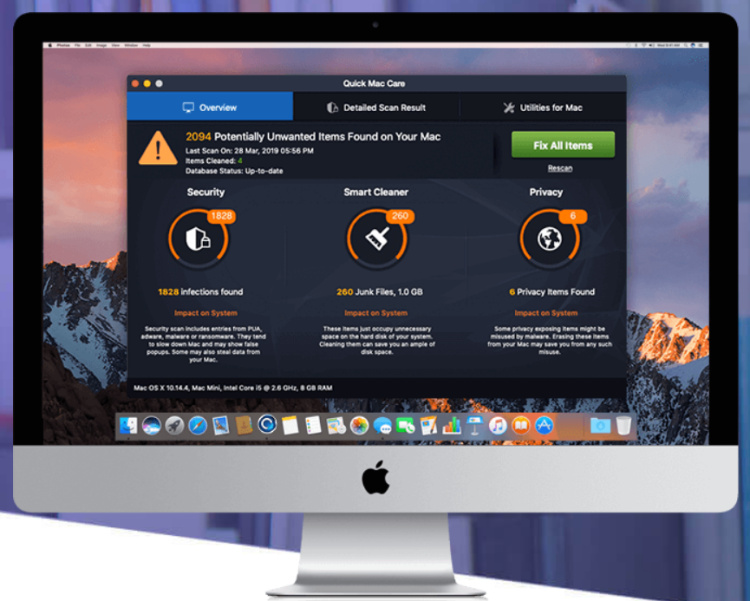
How Quick Mac Care got installed on your computer?
Quick Mac Care is often distributed with other freeware as an optional offer. This deceptive distribution method, called bundling, allows penetrating system unnoticed. That’s why you shouldn’t rush while installing new software. We recommend analyzing every dialog window in the installation process. Also, you should read information about a program before to start a process of installation.
- Remove Quick Mac Care automatically
- Remove Quick Mac Care PUP
- Delete files that might be related to Quick Mac Care PUP
- Remove Quick Mac Care from browsers
- Open a Finder window
- Click Applications line on the sidebar
- Select Quick Mac Care or other suspicious applications, right-click it and choose Move to Trash
- ~Library/Application Support/Quick Mac Care
- ~Library/Application Support/mmc
- Start Safari
- Click on Safari menu button, then go to the Extensions
- Delete Quick Mac Care or other extensions that look suspicious and you don’t remember installing them
- Start Google Chrome
- Click on Tools, then go to the Extensions
- Delete Quick Mac Care or other extensions that look suspicious and you don’t remember installing them
- Start Mozilla Firefox
- Click on the right-upper corner button
- Click Add-ons, then go to Extensions
- Delete Quick Mac Care or other extensions that look suspicious and you don’t remember installing them
- Open Safari
- Click on Safari menu
- Choose Safari reset
- Click Reset.
- Open Google Chrome
- Choose settings and go to advanced settings section
- Click the Chrome menu in the top right corner
- DeleteClick Reset browser settings
- Open Mozilla Firefox
- Go to Help
- Go to Troubleshooting information.
- Click Reset Firefox button.
How to remove Quick Mac Care?
Automatic solution:
To make sure that the malware won’t appear again, you need to remove Quick Mac Care completely. For this you need to remove the application then check the drives for such leftovers as Quick Mac Care files and registry entries.
We should warn you that performing some of the steps may require above-average skills, so if you don’t feel experienced enough, you may apply to automatic removal tool.
Combo Cleaner Antivirus is a powerful tool that is able to keep your Mac clean and protect it from various kinds of unwanted applications. It would automatically search out and delete all elements related to Quick Mac Care. It is not only the easiest way to eliminate Quick Mac Care, but also the safest and most assuring one.
Steps of Quick Mac Care manual removal
As it was stated before, more likely that the malware appeared on your system brought by other software. So, to get rid of Search.salamangal.com you need to call to memory what you have installed recently.
How to remove Quick Mac Care
Delete files that might be related to Quick Mac Care PUP
Open Finder, find and delete the following folders.
Remove Quick Mac Care from browsers
Since most of the malware threats use a disguise of a browser add-on, you will need to check the list of extensions/add-ons in your browser.