What is OpenCandy?
OpenCandy ads may overflow your browser and you wouldn’t even know why it is happening, as there were no backgrounds for this. Some may find the commercials handy, as they transmit information from popular shopping sites offering best deals. Nevertheless, it is nothing but a disguise that aims to rope people in affiliate sources that often have nothing to do with online trading. Along with that OpenCandy spies on users’ activities to show the ads that would more likely interest them. The ads are not only annoying, but also are potentially dangerous, as they are linked with the sites of doubtful content. The wisest decision in this case would be to remove OpenCandy ads for the sake of your system safety.
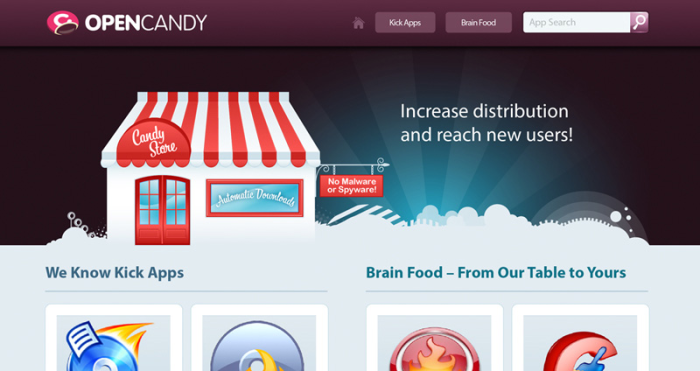
How OpenCandy got installed on your computer?
For the majority of users OpenCandy ads appear unpredictably, but this can easily be explained with the description of the techniques the adware uses to get inside. OpenCandy and other malware applications can be frequently found in the setups of freeware, which by this raises money. Though these additional installations can be easily avoided, not many user know about this possibility. As you may probably have noticed, some of setup wizards offer to choose between Default and Advanced steps, where Advanced steps is presented as something complicated and not recommended. Don’t be fooled by this descriptions and chose the latter, since by this you will be able to change the list of elements to be installed.
Symptoms of OpenCandy infection
- First and the most striking proof of what you have an adware is ads generated on pages where they haven’t appeared before. The ads can be of any type – pop-ups, in-text hyperlinks, banners and their amount increases on shopping sites. Some of them may be labeled as “Ads by OpenCandy”, “Brought by OpenCandy”, “Powered by OpenCandy”, etc.
- Another indicator of adware infection is appearance of new programs that you don’t remember installing and processes in start-up queue.
- Also, you may notice the significant slowdown in the system operating, since running of the applications required for adware activity may consume a lot of CPU.
- Besides slowing down the computer itself, adware infection may as well negatively affect the speed of Internet connection.
How to remove OpenCandy?
To make sure that the adware won’t appear again, you need to delete OpenCandy completely. For this you need to remove the application from the Control Panel and then check the drives for such leftovers as OpenCandy files and registry entries.
We should warn you that performing some of the steps may require above-average skills, so if you don’t feel experienced enough, you may apply to automatic removal tool.
Performing an antimalware scan with Norton would automatically search out and delete all elements related to OpenCandy. It is not only the easiest way to eliminate OpenCandy, but also the safest and most assuring one.
Steps of OpenCandy manual removal
Uninstall OpenCandy from Control Panel
As it was stated before, more likely that the adware appeared on your system brought by other software. So, to get rid of OpenCandy you need to call to memory what you have installed recently.
How to remove OpenCandy from Windows XP
- Click the Start button and open Control Panel
- Go to Add or Remove Programs
- Find the application related to OpenCandy and click Uninstall
How to remove OpenCandy from Windows 7/Vista
- Click the Start button and open Control Panel
- Go to Uninstall Program
- Find the application related to OpenCandy and click Uninstall
How to remove OpenCandy from Windows 8/8.1
- Right-click the menu icon in left bottom corner
- Choose Control Panel
- Select the Uninstall Program line
- Uninstall the application related to OpenCandy
How to remove OpenCandy from Windows 10
- Press Win+X to open Windows Power menu
- Click Control Panel
- Choose Uninstall a Program
- Select the application related to OpenCandy and remove it
 If you experience problems with removing OpenCandy from Control Panel: there is no such title on the list, or you receive an error preventing you from deleting the application, see the article dedicated to this issue.
If you experience problems with removing OpenCandy from Control Panel: there is no such title on the list, or you receive an error preventing you from deleting the application, see the article dedicated to this issue.
Read what to do if program won’t uninstall from Control Panel
Remove OpenCandy from browsers
Since most of adware threats use a disguise of a browser add-on , you will need to check the list of extensions/add-ons in your browser.
How to remove OpenCandy from Google Chrome
- Start Google Chrome
- Click on Tools, then go to the Extensions
- Delete OpenCandy or other extensions that look suspicious and you don’t remember installing them
How to remove OpenCandy from Internet Explorer
- Launch Internet Explorer
- Click on the Tools/Gear icon, then select Manage Add-ons
- Delete OpenCandy or other extensions that look suspicious and you don’t remember installing them
How to remove OpenCandy from Mozilla Firefox
- Start Mozilla Firefox
- Click on the right-upper corner button
- Click Add-ons, then go to Extensions
- Delete OpenCandy or other extensions that look suspicious and you don’t remember installing them
How to remove OpenCandy from Microsoft Edge
- Start Microsoft Edge
- Click the three-dot button in the upper right corner
- Choose Extensions
- Click the gear icon near OpenCandy or other extensions that look suspicious and you don’t remember installing them
- Choose Remove
Remove files and registry entries added by OpenCandy
Sometimes removal via Control Panel is not enough since the built-in application can leave some files that shortly will restore the adware. So, you need to find all of the following items and delete them.
Remove OpenCandy files and folders:
%APPDATA%\OpenCandy\E80E5937D9EF48658EF6A5FC38227904\OCBrowserHelper_1.0.3.85.dll
%USERPROFILE%\My Documents\My Pictures\videora-ipod-504-setup.exe
%USERPROFILE%\Mis documentos\Downloads\Freeware_PrimoPDF.exe
\Bayron\prog\CheatEngine56.exe
%APPDATA%\OpenCandy\95542ABB252D4C15BA8881C70CCDEB9D\dlm309c.exe
%APPDATA%\OpenCandy\C5D7941685E64BE489EC2AA663345CC3\OCBrowserHelper_1.0.4.106.dll
%APPDATA%\OpenCandy\B04717E025C04A8A8BCDC142C7D5E9D3\OCBrowserHelper.dll
%APPDATA%\OpenCandy\CB2798D5325F42D1AAAD7E604252FE40\OCBrowserHelper_1.0.6.128.exe
%APPDATA%\OpenCandy\CE96BA347C8F4F74BC4926B7DF90B8D0\dlm309b.exe
\Frostwire\frostwire-4.18.5.windows.exe
%APPDATA%\LatestDLMgr.exe
%APPDATA%\OpenCandy\49996A2D1F1348E2BDD6B63C26CE3787\dlm298c.exe
%APPDATA%\OpenCandy\BE2D27F5BBE54ED6A656EF23E00F645F\dlm312h.exe
%APPDATA%\OpenCandy\061C82E4926E4BAC954E389010874555\dlm299c.exe
%APPDATA%\OpenCandy\67353271DB1442C8A43E9B9B005F0F59\dlm.exe