What is Mass Sea?
One day you may launch your browser and notice that there are too many commercials on every page, including those that haven’t ads before. Usually it can be explained by an infection with adware that will annoy you in such manner until you manage to remove it. Besides, advertisement that Mass Sea application produces in great numbers, there is another issue to be concerned with. And this is spying activities that the app employs in order to generate the ads content, which in particular is based on your browsing history, your geo location and PC specifications. And in this connection we should warn you not to trust the offers and notifications that Mass Sea may display, as they are totally fake and clicking them always results in forwardings to third-party sites that can be infected.
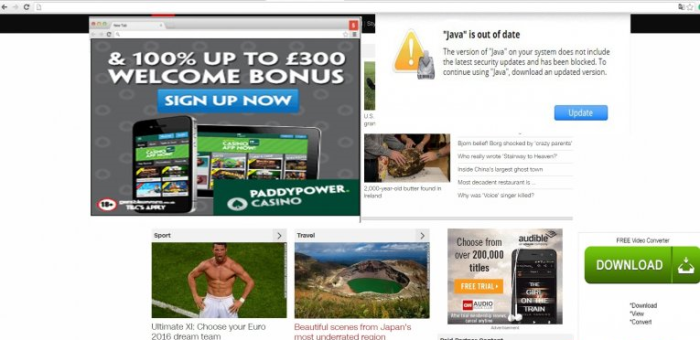
How Mass Sea got installed on your computer?
Probably we’ll be right if suggest that recently you’ve installed a file converter or a media player, or other free software. We say so because that is how Mass Sea as well as many other malicious applications infect systems. So, the best you can do about preventing its infiltration is to check every setup that you launch. First, change the installation mode to Advanced – it is possible to do on the very first steps of a setup, and then read the screens carefully for not to miss the step where you are offered to install something additional. There you need to search the Internet for the names of every component to see if they are trustworthy, and if they are not, simply decline their installation.
Symptoms of Mass Sea infection
- First and the most striking proof of what you have an adware is ads generated on pages where they haven’t appeared before. The ads can be of any type – pop-ups, in-text hyperlinks, banners and their amount increases on shopping sites. Some of them may be labeled as “Ads by Mass Sea”, “Brought by Mass Sea”, “Powered by Mass Sea”, etc.
- Another indicator of adware infection is appearance of new programs that you don’t remember installing and processes in start-up queue.
- Also, you may notice the significant slowdown in the system operating, since running of the applications required for adware activity may consume a lot of CPU.
- Besides slowing down the computer itself, adware infection may as well negatively affect the speed of Internet connection.
How to remove Mass Sea?
To make sure that the adware won’t appear again, you need to delete Mass Sea completely. For this you need to remove the application from the Control Panel and then check the drives for such leftovers as Mass Sea files and registry entries.
We should warn you that performing some of the steps may require above-average skills, so if you don’t feel experienced enough, you may apply to automatic removal tool.
Performing an antimalware scan with Norton would automatically search out and delete all elements related to Mass Sea. It is not only the easiest way to eliminate Mass Sea, but also the safest and most assuring one.
Steps of Mass Sea manual removal
Uninstall Mass Sea from Control Panel
As it was stated before, more likely that the adware appeared on your system brought by other software. So, to get rid of Mass Sea you need to call to memory what you have installed recently.
How to remove Mass Sea from Windows XP
- Click the Start button and open Control Panel
- Go to Add or Remove Programs
- Find the application related to Mass Sea and click Uninstall
How to remove Mass Sea from Windows 7/Vista
- Click the Start button and open Control Panel
- Go to Uninstall Program
- Find the application related to Mass Sea and click Uninstall
How to remove Mass Sea from Windows 8/8.1
- Right-click the menu icon in left bottom corner
- Choose Control Panel
- Select the Uninstall Program line
- Uninstall the application related to Mass Sea
How to remove Mass Sea from Windows 10
- Press Win+X to open Windows Power menu
- Click Control Panel
- Choose Uninstall a Program
- Select the application related to Mass Sea and remove it
 If you experience problems with removing Mass Sea from Control Panel: there is no such title on the list, or you receive an error preventing you from deleting the application, see the article dedicated to this issue.
If you experience problems with removing Mass Sea from Control Panel: there is no such title on the list, or you receive an error preventing you from deleting the application, see the article dedicated to this issue.
Read what to do if program won’t uninstall from Control Panel
Remove Mass Sea from browsers
Since most of adware threats use a disguise of a browser add-on, you will need to check the list of extensions/add-ons in your browser.
How to remove Mass Sea from Google Chrome
- Start Google Chrome
- Click on Tools, then go to the Extensions
- Delete Mass Sea or other extensions that look suspicious and you don’t remember installing them
How to remove Mass Sea from Internet Explorer
- Launch Internet Explorer
- Click on the Tools/Gear icon, then select Manage Add-ons
- Delete Mass Sea or other extensions that look suspicious and you don’t remember installing them
How to remove Mass Sea from Mozilla Firefox
- Start Mozilla Firefox
- Click on the right-upper corner button
- Click Add-ons, then go to Extensions
- Delete Mass Sea or other extensions that look suspicious and you don’t remember installing them
How to remove Mass Sea from Microsoft Edge
- Start Microsoft Edge
- Click the three-dot button in the upper right corner
- Choose Extensions
- Click the gear icon near Mass Sea or other extensions that look suspicious and you don’t remember installing them
- Choose Remove
Remove files and registry entries added by Mass Sea
Sometimes removal via Control Panel is not enough since the built-in application can leave some files that shortly will restore the adware. So, you need to find all of the following items and delete them.
Remove Mass Sea files and folders:
%TEMP%\Mass Sea
%PROGRAMFILES%\Mass Sea
Remove Mass Sea registry entries:
HKEY_LOCAL_MACHINE\Software\[APPLICATION]\Microsoft\Windows\CurrentVersion\Uninstaller\Mass Sea




