What is Window Quick Manager?
If you have Windows Quick Manager on your system, you will probably not even notice it. Because this program that is classified as Potentially Unwanted Application installs itself without informing the user. And after the installation it doesn’t create a shortcut on desktop or appears on the Start menu, so it’s really hard to detect its presence. The only thing that will visibly change is your browser behavior. From the moment Window Quick Manager crawls into the system and until its removal, all pages you visit will have commercials in the form of banners and pop-ups. Even if you find one of the offers tempting, you should avoid clicking them, since they all are fake. These ads serve as a bait to redirect a victim to promoting sites, some of which, we should warn you, occur to be malicious. To secure your system and stop these forwardings you need to remove Window Quick Manager completely.
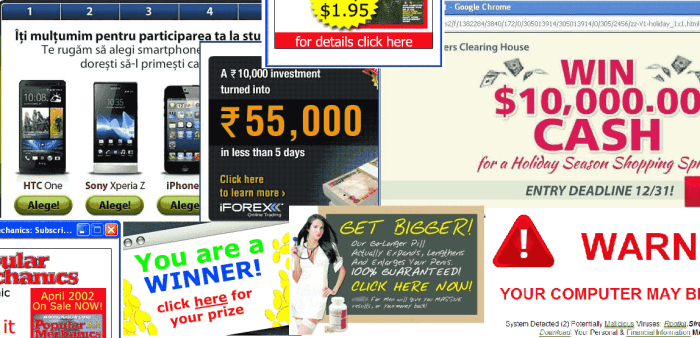
How Window Quick Manager got installed on your computer?
Windows Quick Manager travels the Internet as a typical adware – in other words, it uses the disguise of software packages. The malware is combined with popular applications that people frequently download. Usually, when people perform installations they don’t expect that alongside with the initial application they will get extra ones. And sometimes they even happy to see that, as they think that the applications are handy. We recommend to be sceptical about complementary elements and double-check them on the Internet. And in case you have even a slightest doubt, deselect the suspicious component.
Symptoms of Window Quick Manager infection
- First and the most striking proof of what you have an adware is ads generated on pages where they haven’t appeared before. The ads can be of any type – pop-ups, in-text hyperlinks, banners and their amount increases on shopping sites. Some of them may be labeled as “Ads by Window Quick Manager”, “Brought by Window Quick Manager”, “Powered by Window Quick Manager”, etc.
- Another indicator of adware infection is appearance of new programs that you don’t remember installing and processes in start-up queue.
- Also, you may notice the significant slowdown in the system operating, since running of the applications required for adware activity may consume a lot of CPU.
- Besides slowing down the computer itself, adware infection may as well negatively affect the speed of Internet connection.
How to remove Window Quick Manager?
To make sure that the adware won’t appear again, you need to delete Window Quick Manager completely. For this you need to remove the application from the Control Panel and then check the drives for such leftovers as Window Quick Manager files and registry entries.
We should warn you that performing some of the steps may require above-average skills, so if you don’t feel experienced enough, you may apply to automatic removal tool.
Performing an antimalware scan with Norton would automatically search out and delete all elements related to Window Quick Manager. It is not only the easiest way to eliminate Window Quick Manager, but also the safest and most assuring one.
Steps of Window Quick Manager manual removal
Uninstall Window Quick Manager from Control Panel
As it was stated before, more likely that the adware appeared on your system brought by other software. So, to get rid of Window Quick Manager you need to call to memory what you have installed recently.
How to remove Window Quick Manager from Windows XP
- Click the Start button and open Control Panel
- Go to Add or Remove Programs
- Find the application related to Window Quick Manager and click Uninstall
How to remove Window Quick Manager from Windows 7/Vista
- Click the Start button and open Control Panel
- Go to Uninstall Program
- Find the application related to Window Quick Manager and click Uninstall
How to remove Window Quick Manager from Windows 8/8.1
- Right-click the menu icon in left bottom corner
- Choose Control Panel
- Select the Uninstall Program line
- Uninstall the application related to Window Quick Manager
How to remove Window Quick Manager from Windows 10
- Press Win+X to open Windows Power menu
- Click Control Panel
- Choose Uninstall a Program
- Select the application related to Window Quick Manager and remove it
 If you experience problems with removing Window Quick Manager from Control Panel: there is no such title on the list, or you receive an error preventing you from deleting the application, see the article dedicated to this issue.
If you experience problems with removing Window Quick Manager from Control Panel: there is no such title on the list, or you receive an error preventing you from deleting the application, see the article dedicated to this issue.
Read what to do if program won’t uninstall from Control Panel
Remove Window Quick Manager from browsers
Since most of adware threats use a disguise of a browser add-on, you will need to check the list of extensions/add-ons in your browser.
How to remove Window Quick Manager from Google Chrome
- Start Google Chrome
- Click on Tools, then go to the Extensions
- Delete Window Quick Manager or other extensions that look suspicious and you don’t remember installing them
How to remove Window Quick Manager from Internet Explorer
- Launch Internet Explorer
- Click on the Tools/Gear icon, then select Manage Add-ons
- Delete Window Quick Manager or other extensions that look suspicious and you don’t remember installing them
How to remove Window Quick Manager from Mozilla Firefox
- Start Mozilla Firefox
- Click on the right-upper corner button
- Click Add-ons, then go to Extensions
- Delete Window Quick Manager or other extensions that look suspicious and you don’t remember installing them
How to remove Window Quick Manager from Microsoft Edge
- Start Microsoft Edge
- Click the three-dot button in the upper right corner
- Choose Extensions
- Click the gear icon near Window Quick Manager or other extensions that look suspicious and you don’t remember installing them
- Choose Remove
Remove files and registry entries added by Window Quick Manager
Sometimes removal via Control Panel is not enough since the built-in application can leave some files that shortly will restore the adware. So, you need to find all of the following items and delete them.
Remove Window Quick Manager files and folders:
C:\Program Files (x86)\winmake\
C:\Program Files (x86)\winmake\cache\
C:\Program Files (x86)\winmake\cache\GPUCache\
C:\Program Files (x86)\winmake\cache1\
C:\Program Files (x86)\winmake\cache1\GPUCache\
C:\Program Files (x86)\winmake\cef.pak
C:\Program Files (x86)\winmake\cef_100_percent.pak
C:\Program Files (x86)\winmake\cef_200_percent.pak
C:\Program Files (x86)\winmake\cef_extensions.pak
C:\Program Files (x86)\winmake\d3dcompiler_43.dll
C:\Program Files (x86)\winmake\d3dcompiler_47.dll
C:\Program Files (x86)\winmake\devtools_resources.pak
C:\Program Files (x86)\winmake\icudtl.dat
C:\Program Files (x86)\winmake\libcef.dll
C:\Program Files (x86)\winmake\libcurl.dll
C:\Program Files (x86)\winmake\libEGL.dll
C:\Program Files (x86)\winmake\libGLESv2.dll
C:\Program Files (x86)\winmake\locales\
C:\Program Files (x86)\winmake\locales\am.pak
C:\Program Files (x86)\winmake\msvcp120.dll
C:\Program Files (x86)\winmake\msvcr120.dll
C:\Program Files (x86)\winmake\natives_blob.bin
C:\Program Files (x86)\winmake\plugins\
C:\Program Files (x86)\winmake\plugins\pepflashplayer.dll
C:\Program Files (x86)\winmake\release.log
C:\Program Files (x86)\winmake\snapshot_blob.bin
C:\Program Files (x86)\winmake\Uninstall.exe
C:\Program Files (x86)\winmake\Update\
C:\Program Files (x86)\winmake\widevinecdmadapter.dll
C:\Program Files (x86)\winmake\WinMake.exe
C:\Program Files (x86)\winmake\WinMake_.exe
C:\Program Files (x86)\winmake\WinQSync.exe
C:\Program Files (x86)\winmake\WinQSync_.exe
C:\Program Files (x86)\winmake\winqtask.exe
C:\Program Files (x86)\winmake\winqtask_.exe
C:\Program Files (x86)\winmake\wow_helper.exe
%UserProfile%\AppData\Local\Temp\post.php
Remove Window Quick Manager registry entries:
HKLM\SOFTWARE\Wow6432Node\Microsoft\Windows\CurrentVersion\Uninstall\Window Quick Manager
HKLM\SOFTWARE\Wow6432Node\okwinmake
HKLM\SOFTWARE\okwinmake
HKLM\SYSTEM\CurrentControlSet\services\WinQSvc
HKLM\SYSTEM\CurrentControlSet\services\WinQSvc2
If the above-mentioned methods didn’t help in eliminating the threat, then it’s better to rely on an automatic way of deleting Window Quick Manager.
We also recommend to download and use Norton to scan the system after Window Quick Manager removal to make sure that it is completely gone. The antimalware application will detect any vicious components left among system files and registry entries that can recover Window Quick Manager.




