What is SmartWeb?
SmartWeb is a product of SoftBrain Technologies Ltd, which is presented as an enjoyable browser add-on having many handy features, but then turns out to be an adware. With this standard promotional campaign malware developers lure people into having SmartWeb on their systems, which can totally spoil browsing experience. The problem related to the application is that it is aimed to forward users on promoting websites. It is performed by displaying tempting ads and service offers, clicking on which users trigger immediate forwarding on uninformative and sometimes malicious sources. The pop-ups are difficult to avoid, so the best solution would be to remove SmartWeb adware.
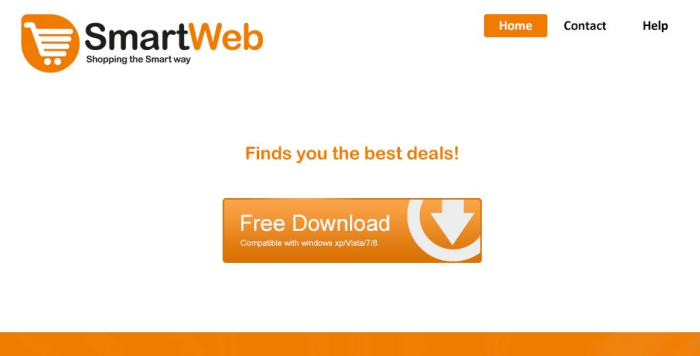
How SmartWeb got installed on your computer?
In very rare cases, the adware is downloaded from the official website, also SmartWeb can be easily downloaded by user’s will from any of those sites promoting freeware applications. But more frequently it is installed stealthily, hidden behind usual application setups. Many installations that include malware have two modes – Default and Advanced, and, though Default one is often marked as recommended, we don’t advice selecting it, as only Advanced mode allows declining malware installation.
Symptoms of SmartWeb infection
- First and the most striking proof of what you have an adware is ads generated on pages where they haven’t appeared before. The ads can be of any type – pop-ups, in-text hyperlinks, banners and their amount increases on shopping sites. Some of them may be labeled as “Ads by SmartWeb”, “Brought by SmartWeb”, “Powered by SmartWeb”, etc.
- Another indicator of adware infection is appearance of new programs that you don’t remember installing and processes in start-up queue.
- Also, you may notice the significant slowdown in the system operating, since running of the applications required for adware activity may consume a lot of CPU.
- Besides slowing down the computer itself, adware infection may as well negatively affect the speed of Internet connection.
How to remove SmartWeb?
To make sure that the adware won’t appear again, you need to delete SmartWeb completely. For this you need to remove the application from the Control Panel and then check the drives for such leftovers as SmartWeb files and registry entries.
We should warn you that performing some of the steps may require above-average skills, so if you don’t feel experienced enough, you may apply to automatic removal tool.
Performing an antimalware scan with Norton would automatically search out and delete all elements related to SmartWeb. It is not only the easiest way to eliminate SmartWeb, but also the safest and most assuring one.
Steps of SmartWeb manual removal
Uninstall SmartWeb from Control Panel
As it was stated before, more likely that the adware appeared on your system brought by other software. So, to get rid of SmartWeb you need to call to memory what you have installed recently.
How to remove SmartWeb from Windows XP
- Click the Start button and open Control Panel
- Go to Add or Remove Programs
- Find the application related to SmartWeb and click Uninstall
How to remove SmartWeb from Windows 7/Vista
- Click the Start button and open Control Panel
- Go to Uninstall Program
- Find the application related to SmartWeb and click Uninstall
How to remove SmartWeb from Windows 8/8.1
- Right-click the menu icon in left bottom corner
- Choose Control Panel
- Select the Uninstall Program line
- Uninstall the application related to SmartWeb
How to remove SmartWeb from Windows 10
- Press Win+X to open Windows Power menu
- Click Control Panel
- Choose Uninstall a Program
- Select the application related to SmartWeb and remove it
 If you experience problems with removing SmartWeb from Control Panel: there is no such title on the list, or you receive an error preventing you from deleting the application, see the article dedicated to this issue.
If you experience problems with removing SmartWeb from Control Panel: there is no such title on the list, or you receive an error preventing you from deleting the application, see the article dedicated to this issue.
Read what to do if program won’t uninstall from Control Panel
Remove SmartWeb from browsers
Since most of adware threats use a disguise of a browser add-on, you will need to check the list of extensions/add-ons in your browser.
How to remove SmartWeb from Google Chrome
- Start Google Chrome
- Click on Tools, then go to the Extensions
- Delete SmartWeb or other extensions that look suspicious and you don’t remember installing them
How to remove SmartWeb from Internet Explorer
- Launch Internet Explorer
- Click on the Tools/Gear icon, then select Manage Add-ons
- Delete SmartWeb or other extensions that look suspicious and you don’t remember installing them
How to remove SmartWeb from Mozilla Firefox
- Start Mozilla Firefox
- Click on the right-upper corner button
- Click Add-ons, then go to Extensions
- Delete SmartWeb or other extensions that look suspicious and you don’t remember installing them
How to remove SmartWeb from Microsoft Edge
- Start Microsoft Edge
- Click the three-dot button in the upper right corner
- Choose Extensions
- Click the gear icon near SmartWeb or other extensions that look suspicious and you don’t remember installing them
- Choose Remove
Remove files and registry entries added by SmartWeb
Sometimes removal via Control Panel is not enough since the built-in application can leave some files that shortly will restore the adware. So, you need to find all of the following items and delete them.
Remove SmartWeb files and folders:
%LOCALAPPDATA%\SmartWeb\SmartWebApp.exe
%LOCALAPPDATA%\SmartWeb\SmartWebHelper.exe
%WINDIR%\System32\Tasks\SmartWeb Upgrade Trigger Task
%UserProfile%\Local Settings\Application Data\SmartWeb
%LOCALAPPDATA%\SmartWeb
%appdata%\SmartWeb
%UserProfile%\Local Settings\Application Data\SmartWeb\SmartWebHelper.exe
%LOCALAPPDATA%\SmartWeb\SmartWebHelper.exe
%programfiles%\SFK
%programfiles(x86)%\SFK
Remove SmartWeb registry entries:
HKEY_LOCAL_MACHINE\Software\AppDataLow\Software\SmartWeb
HKEY_LOCAL_MACHINE\SOFTWARE\Microsoft\Windows NT\CurrentVersion\Schedule\TaskCache\Tree\SmartWeb Upgrade Trigger Task
HKEY_LOCAL_MACHINE\SOFTWARE\Wow6432Node\Microsoft\Windows\CurrentVersion\Run, value: SmartWeb
HKEY_LOCAL_MACHINE\SOFTWARE\Microsoft\Windows\CurrentVersion\Run, value: SmartWeb
HKEY_LOCAL_MACHINE\Software\[APPLICATION]\Microsoft\Windows\CurrentVersion\Uninstaller\SmartWeb




