What is Search.top-arama.com?
Search.top-arama.com is a browser hijacker that gets installed unnoticed and makes the web browsing unbearable. Once on the system, it aims for browsers and sneaks into as an add-on. Later it will result in substitution of accustomed Google, Yahoo, etc. with its search. We should note that having this page is not dangerous, however that is not to be said about using it. The hijacker will intentionally show altered search results, so that a user would visit third-party sources that Top Arama promotes. The sites are non-popular, filled with ads or invaluable information sources. Besides direct visits you will be repeatedly redirected to search.top-arama.com or promoted sites. IF you are tired with the hijacker’s interference into your browsing, you should remove Search.top-arama.com
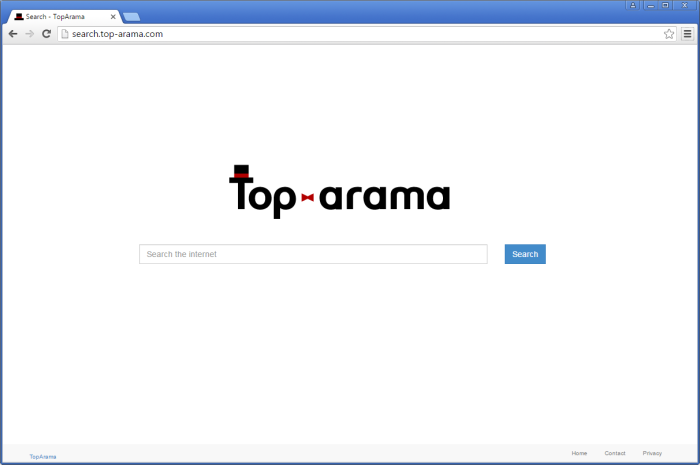
How Search.top-arama.com got installed on your computer?
Surely, you can install Top Arama by yourself, however all security experts have been saying unanimously that the search engine is malicious. And if you search the information on it you will see mainly negative reviews on it. So, the chances you could have installed Search.top-arama.com willingly are really low. Much more likely that you’ve accidentally got the hijacker bundled with other software. Top Arama search is frequently offered as a beneficial page in setups of freeware. You shouldn’t be fooled with it description and generally opt out any other suspicious program that tries to sneak into you computer that way. Not to miss the step where you can do that always choose Advanced installation mode and carefully read the information of EULAs.
Symptoms of Search.top-arama.com infection
- First and the most striking proof of having a browser hijacker is change of the main page. Usually it is a search engine page that is designed so that user would believe in its legitimacy.
- Generally, hijackers cause redirections when user makes a search query on its page or tries to reach a blocked site (usually another search engine or anti-malware sites)
- Another indicator of hijacker infection is appearance of new programs, toolbars and browser extensions that you don’t remember installing and processes in start-up queue.
- Also, you may notice the significant slowdown in the system operating, since running of the applications required for malware activity may consume a lot of CPU.
- Besides, hijacker infection may as well negatively affect the speed of Internet connection.
How to remove Search.top-arama.com?
To make sure that the hijacker won’t appear again, you need to delete Search.top-arama.com completely. For this you need to remove the application from the Control Panel and then check the drives for such leftovers as Search.top-arama.com files and registry entries.
We should warn you that performing some of the steps may require above-average skills, so if you don’t feel experienced enough, you may apply to automatic removal tool.
Performing an antimalware scan with Norton would automatically search out and delete all elements related to Search.top-arama.com. It is not only the easiest way to eliminate Search.top-arama.com, but also the safest and most assuring one.
Steps of Search.top-arama.com manual removal
Uninstall Search.top-arama.com from Control Panel
As it was stated before, more likely that the hijacker appeared on your system brought by other software. So, to get rid of Search.top-arama.com you need to call to memory what you have installed recently.
How to remove Search.top-arama.com from Windows XP
- Click the Start button and open Control Panel
- Go to Add or Remove Programs
- Find the application related to Search.top-arama.com and click Uninstall
How to remove Search.top-arama.com from Windows 7/Vista
- Click the Start button and open Control Panel
- Go to Uninstall Program
- Find the application related to Search.top-arama.com and click Uninstall
How to remove Search.top-arama.com from Windows 8/8.1
- Right-click the menu icon in left bottom corner
- Choose Control Panel
- Select the Uninstall Program line
- Uninstall the application related to Search.top-arama.com
How to remove Search.top-arama.com from Windows 10
- Press Win+X to open Windows Power menu
- Click Control Panel
- Choose Uninstall a Program
- Select the application related to Search.top-arama.com and remove it
 If you experience problems with removing Search.top-arama.com from Control Panel: there is no such title on the list, or you receive an error preventing you from deleting the application, see the article dedicated to this issue.
If you experience problems with removing Search.top-arama.com from Control Panel: there is no such title on the list, or you receive an error preventing you from deleting the application, see the article dedicated to this issue.
Read what to do if program won’t uninstall from Control Panel
Remove Search.top-arama.com from browsers
Since some of hijacker threats use a disguise of a browser add-on, you will need to check the list of extensions/add-ons in your browser.
How to remove Search.top-arama.com from Google Chrome
- Start Google Chrome
- Click on Tools, then go to the Extensions
- Delete Search.top-arama.com or other extensions that look suspicious and you don’t remember installing them
How to remove Search.top-arama.com from Internet Explorer
- Launch Internet Explorer
- Click on the Tools/Gear icon, then select Manage Add-ons
- Delete Search.top-arama.com or other extensions that look suspicious and you don’t remember installing them
How to remove Search.top-arama.com from Mozilla Firefox
- Start Mozilla Firefox
- Click on the right-upper corner button
- Click Add-ons, then go to Extensions
- Delete Search.top-arama.com or other extensions that look suspicious and you don’t remember installing them
Reset your browsers
How to reset settings in Google Chrome
- Click on the icon in the right-upper corner
- Choose Settings
- Click Show advanced settings
- Click the Reset Settings button
How to reset settings in Mozilla Firefox
- Click the icon in the upper right corner
- Choose Help
- Select Troubleshooting Information
- Click the Reset Firefox… button
How to reset settings in Internet Explorer
- Click on the Tools button
- Go to Internet options
- Go to the Advanced tab
- Click Reset




