What is Safe Finder?
Safe Finder is a browser hijacker with a disorienting and a cynical name and form. It uses a smear of an application and a search page that will protect system from the dangers coming from the Internet, meanwhile being such a danger. To seem more legitimate it states that the search is absolutely safe as it is powered by Yahoo. The page is constructed so that it would show only these links which sites are promoted by Safe Finder. You should see through the trick and not use this search. But there another problem raises – how to change the home page back to the former one. It becomes anything but simple due to the hijacker’s defensive mechanisms. First. Safe Finder will initiate repeated redirections to search.safefinder.com page or to other unwanted sites. Second, it will block other search engines and so you will be compelled to use its page. And finally, Safe Finder will make manual change of the start page impossible, constantly restoring search.safefinder.com in the settings. There is only one way to get things back to normal – to remove Safe Finder completely.
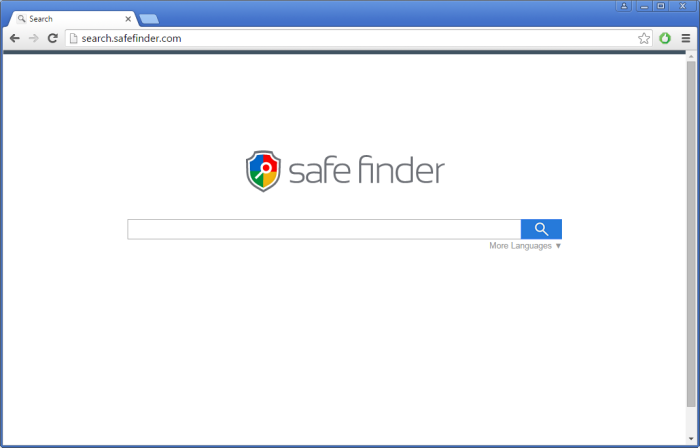
How Safe Finder got installed on your computer?
Safe Finder has infiltrated many systems using the same for all hijackers tactic. Mostly it becomes a part of bundled software, which is installed without noticing user or by pretending to be a handy recommended program. Remember that during the installation your goal is not to get software installed as soon as possible, but also to make sure that you install a valuable application. For this you need to read the steps of installation and look for information about the product on the Internet. The installation that contains additional components is always separated to Default and Advanced modes. We strongly recommend to choose the Advanced one and to be careful when agreeing to install applications and browser plugins distributed in such manner, as there are great chances of them to be malware.
Symptoms of Safe Finder infection
- First and the most striking proof of having a browser hijacker is change of the main page. Usually it is a search engine page that is designed so that user would believe in its legitimacy.
- Generally, hijackers cause redirections when user makes a search query on its page or tries to reach a blocked site (usually another search engine or anti-malware sites)
- Another indicator of hijacker infection is appearance of new programs, toolbars and browser extensions that you don’t remember installing and processes in start-up queue.
- Also, you may notice the significant slowdown in the system operating, since running of the applications required for malware activity may consume a lot of CPU.
- Besides, hijacker infection may as well negatively affect the speed of Internet connection.
How to remove Safe Finder?
To make sure that the hijacker won’t appear again, you need to delete Safe Finder completely. For this you need to remove the application from the Control Panel and then check the drives for such leftovers as Safe Finder files and registry entries.
We should warn you that performing some of the steps may require above-average skills, so if you don’t feel experienced enough, you may apply to automatic removal tool.
Performing an antimalware scan with Norton would automatically search out and delete all elements related to Safe Finder. It is not only the easiest way to eliminate Safe Finder, but also the safest and most assuring one.
Norton Antivirus is a well-established tool for Mac users which is able to completely remove Safe Finder and all related files from your computer. Another important advantage of the program is an up-to-date database of computer threats which is perfect to protect your computer in case of a new malware attack.
Steps of Safe Finder manual removal
Uninstall Safe Finder from Control Panel
As it was stated before, more likely that the hijacker appeared on your system brought by other software. So, to get rid of Safe Finder you need to call to memory what you have installed recently.
How to remove Safe Finder from Windows XP
- Click the Start button and open Control Panel
- Go to Add or Remove Programs
- Find the application related to Safe Finder and click Uninstall
How to remove Safe Finder from Windows 7/Vista
- Click the Start button and open Control Panel
- Go to Uninstall Program
- Find the application related to Safe Finder and click Uninstall
How to remove Safe Finder from Windows 8/8.1
- Right-click the menu icon in left bottom corner
- Choose Control Panel
- Select the Uninstall Program line
- Uninstall the application related to Safe Finder
How to remove Safe Finder from Windows 10
- Press Win+X to open Windows Power menu
- Click Control Panel
- Choose Uninstall a Program
- Select the application related to Safe Finder and remove it
 If you experience problems with removing %THREAT% from Control Panel: there is no such title on the list, or you receive an error preventing you from deleting the application, see the article dedicated to this issue.
If you experience problems with removing %THREAT% from Control Panel: there is no such title on the list, or you receive an error preventing you from deleting the application, see the article dedicated to this issue.
Read what to do if program won’t uninstall from Control Panel
Remove Safe Finder from browsers
Since some of hijacker threats use a disguise of a browser add-on, you will need to check the list of extensions/add-ons in your browser.
How to remove Safe Finder from Google Chrome
- Start Google Chrome
- Click on Tools, then go to the Extensions
- Delete Safe Finder or other extensions that look suspicious and you don’t remember installing them
How to remove Safe Finder from Internet Explorer
- Launch Internet Explorer
- Click on the Tools/Gear icon, then select Manage Add-ons
- Delete Safe Finder or other extensions that look suspicious and you don’t remember installing them
How to remove Safe Finder from Mozilla Firefox
- Start Mozilla Firefox
- Click on the right-upper corner button
- Click Add-ons, then go to Extensions
- Delete Safe Finder or other extensions that look suspicious and you don’t remember installing them
Reset your browsers
How to reset settings in Google Chrome
- Click on the icon in the right-upper corner
- Choose Settings
- Click Show advanced settings
- Click the Reset Settings button
How to reset settings in Mozilla Firefox
- Click the icon in the upper right corner
- Choose Help
- Select Troubleshooting Information
- Click the Reset Firefox… button
How to reset settings in Internet Explorer
- Click on the Tools button
- Go to Internet options
- Go to the Advanced tab
- Click Reset
Delete files and registry entries added by Safe Finder
Sometimes removal via Control Panel is not enough since the built-in application can leave some files that shortly will restore the hijacker. So, you need to find all of the following items and delete them
Remove Safe Finder files and folders:
%SystemDrive%\Users\NATHI NATHA\AppData\Local\RGMService\RGMUpdater.exe
search.safefinder[1].xml
%LOCALAPPDATA%\SafeFinder
%PROGRAMFILES%\ProductUI
%PROGRAMFILES(x86)%\ProductUI
%LOCALAPPDATA%\Smartbar\Application\SafeFinder.exe
http_search.safefinder.com_0.localstorage
%PROGRAMFILES%\safefinder
%PROGRAMFILES(x86)%\safefinder
C:\users\user\appdata\Local\smartbar\application\browserhelper.exe
Remove Safe Finder registry entries:
SOFTWARE\Wow6432Node\Microsoft\Tracing\SafeFinder_RASAPI32
Software\Microsoft\Internet Explorer\Main\FeatureControl\FEATURE_BROWSER_EMULATION
Software\Microsoft\Internet Explorer\DOMStorage\safefinder.com
Software\Microsoft\Internet Explorer\DOMStorage\search.safefinder.com
SYSTEM\CurrentControlSet\services\SafeFinder
SOFTWARE\Wow6432Node\Microsoft\Internet Explorer\Toolbar, value: {9eb324ca-1466-4907-8392-92c9f653a229}
SOFTWARE\Microsoft\Internet Explorer\Toolbar, value: {9eb324ca-1466-4907-8392-92c9f653a229}
Software\Microsoft\Internet Explorer\Approved Extensions, value: {9EB324CA-1466-4907-8392-92C9F653A229}
SOFTWARE\Wow6432Node\Microsoft\Windows\CurrentVersion\App Paths\Stpro.exe
SOFTWARE\Microsoft\Windows\CurrentVersion\App Paths\Stpro.exe
SOFTWARE\Microsoft\Internet Explorer\LowRegistry\DOMStorage\safefinder.com
SOFTWARE\Microsoft\Internet Explorer\LowRegistry\DOMStorage\search.safefinder.com
HKEY_LOCAL_MACHINE\Software\[APPLICATION]\Microsoft\Windows\CurrentVersion\Uninstaller\{B685D7F1-BAC8-4318-8137-A774268BBD39}
HKEY_LOCAL_MACHINE\Software\[APPLICATION]\Microsoft\Windows\CurrentVersion\Uninstaller\{B3315A71-4D52-4719-9CA0-B51F0E654487}




