What is Offers4U?
Offers4U tries to leave an impression of an application that every user who is involved into online shopping should have. According to the information from its official site, it exists to make people’s life easier by providing information about most valuable to the users deals, different sales and discounts. In reality, these promises appear to be misleading, as Offers4U occurs to be a common adware that adds money for its creators instead of saving them for the users. Upon a closer view the commercials turn up to be made-up and lead to precarious sources, some of which as well spread malware and viruses. An adware is not something that people tend to keep on their computer, so here’s a guide explaining how to remove Offers4U.
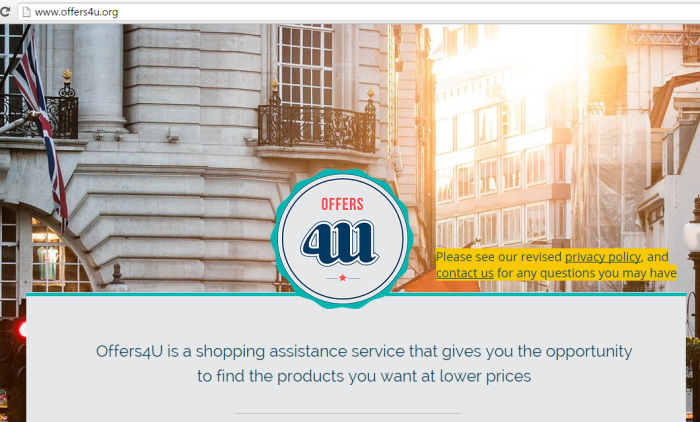
How Offers4U got installed on your computer?
In its distribution techniques Offers4U does not differ from other adware examples – it has the same cover of a time and money saving application, and besides travels through the web hidden behind installers of small programs like PDF readers, download managers, and media players. It may seem rather complicated, however vice versa the method is straightforward and can be avoided with little effort. Optional components can be revealed if one chooses Advanced installation type in favor of Default one, and then opt out the applications that look shady.
Symptoms of Offers4U infection
- First and the most striking proof of what you have an adware is ads generated on pages where they haven’t appeared before. The ads can be of any type – pop-ups, in-text hyperlinks, banners and their amount increases on shopping sites. Some of them may be labeled as “Ads by Offers4U”, “Brought by Offers4U”, “Powered by Offers4U”, etc.
- Another indicator of adware infection is appearance of new programs that you don’t remember installing and processes in start-up queue.
- Also, you may notice the significant slowdown in the system operating, since running of the applications required for adware activity may consume a lot of CPU.
- Besides slowing down the computer itself, adware infection may as well negatively affect the speed of Internet connection.
How to remove Offers4U?
To make sure that the adware won’t appear again, you need to delete Offers4U completely. For this you need to remove the application from the Control Panel and then check the drives for such leftovers as Offers4U files and registry entries.
We should warn you that performing some of the steps may require above-average skills, so if you don’t feel experienced enough, you may apply to automatic removal tool.
Performing an antimalware scan with Norton would automatically search out and delete all elements related to Offers4U. It is not only the easiest way to eliminate Offers4U, but also the safest and most assuring one.
Steps of Offers4U manual removal
Uninstall Offers4U from Control Panel
As it was stated before, more likely that the adware appeared on your system brought by other software. So, to get rid of Offers4U you need to call to memory what you have installed recently.
How to remove Offers4U from Windows XP
- Click the Start button and open Control Panel
- Go to Add or Remove Programs
- Find the application related to Offers4U and click Uninstall
How to remove Offers4U from Windows 7/Vista
- Click the Start button and open Control Panel
- Go to Uninstall Program
- Find the application related to Offers4U and click Uninstall
How to remove Offers4U from Windows 8/8.1
- Right-click the menu icon in left bottom corner
- Choose Control Panel
- Select the Uninstall Program line
- Uninstall the application related to Offers4U
How to remove Offers4U from Windows 10
- Press Win+X to open Windows Power menu
- Click Control Panel
- Choose Uninstall a Program
- Select the application related to Offers4U and remove it
 If you experience problems with removing Offers4U from Control Panel: there is no such title on the list, or you receive an error preventing you from deleting the application, see the article dedicated to this issue.
If you experience problems with removing Offers4U from Control Panel: there is no such title on the list, or you receive an error preventing you from deleting the application, see the article dedicated to this issue.
Read what to do if program won’t uninstall from Control Panel
Remove Offers4U from browsers
Since most of adware threats use a disguise of a browser add-on , you will need to check the list of extensions/add-ons in your browser.
How to remove Offers4U from Google Chrome
- Start Google Chrome
- Click on Tools, then go to the Extensions
- Delete Offers4U or other extensions that look suspicious and you don’t remember installing them
How to remove Offers4U from Internet Explorer
- Launch Internet Explorer
- Click on the Tools/Gear icon, then select Manage Add-ons
- Delete Offers4U or other extensions that look suspicious and you don’t remember installing them
How to remove Offers4U from Mozilla Firefox
- Start Mozilla Firefox
- Click on the right-upper corner button
- Click Add-ons, then go to Extensions
- Delete Offers4U or other extensions that look suspicious and you don’t remember installing them
How to remove Offers4U from Microsoft Edge
- Start Microsoft Edge
- Click the three-dot button in the upper right corner
- Choose Extensions
- Click the gear icon near Offers4U or other extensions that look suspicious and you don’t remember installing them
- Choose Remove
Remove files and registry entries added by Offers4U
Sometimes removal via Control Panel is not enough since the built-in application can leave some files that shortly will restore the adware. So, you need to find all of the following items and delete them.
Remove Offers4U files and folders:
%UserProfile%\Local Settings\Application Data\Offers4u
%LOCALAPPDATA%\Offers4u
%APPDATA%\Offers4u
%PROGRAMFILES%\Offers4u
%UserProfile%\Local Settings\Application Data\DynamicPricer
Remove Offers4U registry entries:
SOFTWARE\Wow6432Node\Offers4u
Software\Offers4u
SOFTWARE\Wow6432Node\Microsoft\Tracing\DynamicPricer_RASAPI32
SOFTWARE\Wow6432Node\Microsoft\Tracing\DynamicPricer_RASMANCS
SOFTWARE\Wow6432Node\Microsoft\Tracing\DynamicPricerInstaller_RASAPI32
SOFTWARE\Wow6432Node\Microsoft\Tracing\DynamicPricerInstaller_RASMANCS
SOFTWARE\Wow6432Node\Mozilla\Firefox\Extensions, value: DynamicPricer@dynamic-pricer.com




