What is Next Program?
Next Program is an adware browser extension that no one would probably want to have installed. However, it manages to crawl into browsers under the disguise of shopping add-on. Once installed Next Program will alter your search with showing ads on the top of a search page and display a panel with links relevant to content of the pages you visit. It will also generate pop-ups that will either inform you about false bargains, or offer to update your software and fix system errors. These sources shouldn’t be trusted, as visiting sites promoted by Next Program may end in getting another malware. To clear your browser from ads you should get rid of their source and remove Next Program.
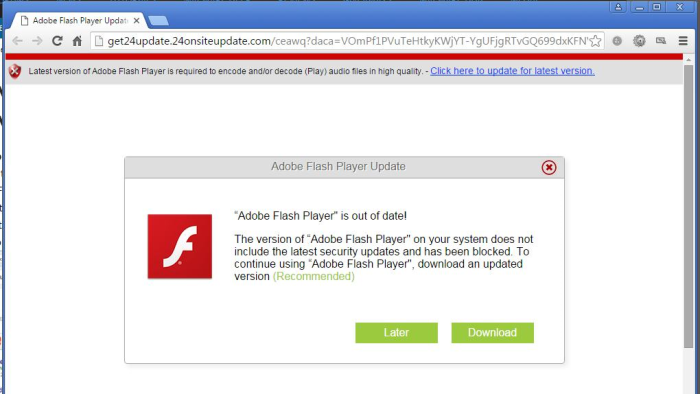
How Next Program got installed on your computer?
Next Program can appear in your browser after you’ve casually installed it with other software. Malware and unwanted programs frequently get into systems consealed in setups. You can opt out suspicious applications in the Advanced mode of installation. It will have sections where you are offered to install free additions, do not agree to it, naively thinking that you’re lucky to get extra software, and deselect the boxes with application that seem malicious.
Symptoms of Next Program infection
- First and the most striking proof of what you have an adware is ads generated on pages where they haven’t appeared before. The ads can be of any type – pop-ups, in-text hyperlinks, banners and their amount increases on shopping sites. Some of them may be labeled as “Ads by Next Program”, “Brought by Next Program”, “Powered by Next Program”, etc.
- Another indicator of adware infection is appearance of new programs that you don’t remember installing and processes in start-up queue.
- Also, you may notice the significant slowdown in the system operating, since running of the applications required for adware activity may consume a lot of CPU.
- Besides slowing down the computer itself, adware infection may as well negatively affect the speed of Internet connection.
How to remove Next Program?
To make sure that the adware won’t appear again, you need to delete Next Program completely. For this you need to remove the application from the Control Panel and then check the drives for such leftovers as Next Program files and registry entries.
We should warn you that performing some of the steps may require above-average skills, so if you don’t feel experienced enough, you may apply to automatic removal tool.
Performing an antimalware scan with Norton would automatically search out and delete all elements related to Next Program. It is not only the easiest way to eliminate Next Program, but also the safest and most assuring one.
Steps of Next Program manual removal
Uninstall Next Program from Control Panel
As it was stated before, more likely that the adware appeared on your system brought by other software. So, to get rid of Next Program you need to call to memory what you have installed recently.
How to remove Next Program from Windows XP
- Click the Start button and open Control Panel
- Go to Add or Remove Programs
- Find the application related to Next Program and click Uninstall
How to remove Next Program from Windows 7/Vista
- Click the Start button and open Control Panel
- Go to Uninstall Program
- Find the application related to Next Program and click Uninstall
How to remove Next Program from Windows 8/8.1
- Right-click the menu icon in left bottom corner
- Choose Control Panel
- Select the Uninstall Program line
- Uninstall the application related to Next Program
How to remove Next Program from Windows 10
- Press Win+X to open Windows Power menu
- Click Control Panel
- Choose Uninstall a Program
- Select the application related to Next Program and remove it
 If you experience problems with removing Next Program from Control Panel: there is no such title on the list, or you receive an error preventing you from deleting the application, see the article dedicated to this issue.
If you experience problems with removing Next Program from Control Panel: there is no such title on the list, or you receive an error preventing you from deleting the application, see the article dedicated to this issue.
Read what to do if program won’t uninstall from Control Panel
Remove Next Program from browsers
Since most of adware threats use a disguise of a browser add-on , you will need to check the list of extensions/add-ons in your browser.
How to remove Next Program from Google Chrome
- Start Google Chrome
- Click on Tools, then go to the Extensions
- Delete Next Program or other extensions that look suspicious and you don’t remember installing them
How to remove Next Program from Internet Explorer
- Launch Internet Explorer
- Click on the Tools/Gear icon, then select Manage Add-ons
- Delete Next Program or other extensions that look suspicious and you don’t remember installing them
How to remove Next Program from Mozilla Firefox
- Start Mozilla Firefox
- Click on the right-upper corner button
- Click Add-ons, then go to Extensions
- Delete Next Program or other extensions that look suspicious and you don’t remember installing them
Remove files and registry entries added by Next Program
Sometimes removal via Control Panel is not enough since the built-in application can leave some files that shortly will restore the adware. So, you need to find all of the following items and delete them.
Remove Next Program files and folders:
PROGRAMFILES\Next Program
PROGRAMFILES(x86)\Next Program
Remove Next Program registry entries:
SYSTEM\CurrentControlSet\services\Update Mgr NextProgram
SYSTEM\CurrentControlSet\services\Service Mgr NextProgram
SYSTEM\ControlSet002\services\Update Mgr NextProgram
SYSTEM\ControlSet002\services\Service Mgr NextProgram
SOFTWARE\Wow6432Node\NextProgram
HKEY_LOCAL_MACHINE\Software\[APPLICATION]\Microsoft\Windows\CurrentVersion\Uninstaller\Next Program




