What is EasyShopper?
EasyShopper is an unwanted application and an adware that strongly worsens browsing experience if appears on a system. It is easy to distinguish the threat by the ads it generates – they can be of any kind and usually occur in great numbers. However, the true problem lies deeper – ads serve only as a transition to third-party sites which EasyShopper promotes. Needless to say, that popular and trustworthy sources wouldn’t fall back to services of an adware application, so in the majority they are the sites of unuseful or, even worse, malicious. To avoid occasional infection be careful and deflect ads until you manage to remove EasyShopper completely.
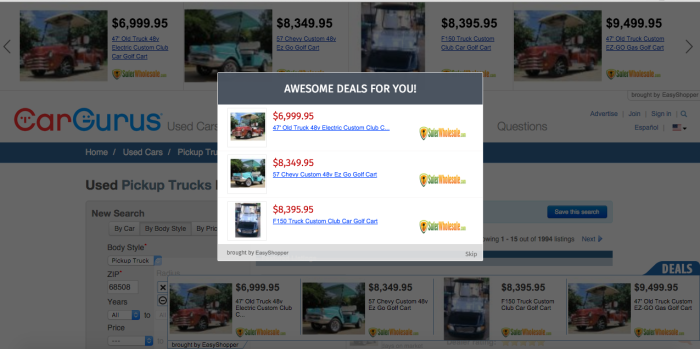
How EasyShopper got installed on your computer?
EasyShopper virus is yet another adware that uses the disguise of an advantageous application that presents shopping offers. That’s why some people may choose to install the program willingly and download it from the official site. Still, more than on this type of distribution the developers of EasyShopper rely on a stealth technique known as bundling. To avoid it you should bear in mind to perform installations in no hurry. First, change the installation mode to Advanced and then inspect every setup screen. Pay particular attention to steps with license agreement and other documents, as they state the possible effects that the application may make on your systems. Then find the step that shows what is included into the package and deselect the applications that seem suspicious.
Symptoms of EasyShopper infection
- First and the most striking proof of what you have an adware is ads generated on pages where they haven’t appeared before. The ads can be of any type – pop-ups, in-text hyperlinks, banners and their amount increases on shopping sites. Some of them may be labeled as “Ads by EasyShopper”, “Brought by EasyShopper”, “Powered by EasyShopper”, etc.
- Another indicator of adware infection is appearance of new programs that you don’t remember installing and processes in start-up queue.
- Also, you may notice the significant slowdown in the system operating, since running of the applications required for adware activity may consume a lot of CPU.
- Besides slowing down the computer itself, adware infection may as well negatively affect the speed of Internet connection.
How to remove EasyShopper?
To make sure that the adware won’t appear again, you need to delete EasyShopper completely. For this you need to remove the application from the Control Panel and then check the drives for such leftovers as EasyShopper files and registry entries.
We should warn you that performing some of the steps may require above-average skills, so if you don’t feel experienced enough, you may apply to automatic removal tool.
Performing an antimalware scan with Norton would automatically search out and delete all elements related to EasyShopper. It is not only the easiest way to eliminate EasyShopper, but also the safest and most assuring one.
Steps of EasyShopper manual removal
Uninstall EasyShopper from Control Panel
As it was stated before, more likely that the adware appeared on your system brought by other software. So, to get rid of EasyShopper you need to call to memory what you have installed recently.
How to remove EasyShopper from Windows XP
- Click the Start button and open Control Panel
- Go to Add or Remove Programs
- Find the application related to EasyShopper and click Uninstall
How to remove EasyShopper from Windows 7/Vista
- Click the Start button and open Control Panel
- Go to Uninstall Program
- Find the application related to EasyShopper and click Uninstall
How to remove EasyShopper from Windows 8/8.1
- Right-click the menu icon in left bottom corner
- Choose Control Panel
- Select the Uninstall Program line
- Uninstall the application related to EasyShopper
How to remove EasyShopper from Windows 10
- Press Win+X to open Windows Power menu
- Click Control Panel
- Choose Uninstall a Program
- Select the application related to EasyShopper and remove it
 If you experience problems with removing EasyShopper from Control Panel: there is no such title on the list, or you receive an error preventing you from deleting the application, see the article dedicated to this issue.
If you experience problems with removing EasyShopper from Control Panel: there is no such title on the list, or you receive an error preventing you from deleting the application, see the article dedicated to this issue.
Read what to do if program won’t uninstall from Control Panel
Remove EasyShopper from browsers
Since most of adware threats use a disguise of a browser add-on, you will need to check the list of extensions/add-ons in your browser.
How to remove EasyShopper from Google Chrome
- Start Google Chrome
- Click on Tools, then go to the Extensions
- Delete EasyShopper or other extensions that look suspicious and you don’t remember installing them
How to remove EasyShopper from Internet Explorer
- Launch Internet Explorer
- Click on the Tools/Gear icon, then select Manage Add-ons
- Delete EasyShopper or other extensions that look suspicious and you don’t remember installing them
How to remove EasyShopper from Mozilla Firefox
- Start Mozilla Firefox
- Click on the right-upper corner button
- Click Add-ons, then go to Extensions
- Delete EasyShopper or other extensions that look suspicious and you don’t remember installing them
How to remove EasyShopper from Microsoft Edge
- Start Microsoft Edge
- Click the three-dot button in the upper right corner
- Choose Extensions
- Click the gear icon near EasyShopper or other extensions that look suspicious and you don’t remember installing them
- Choose Remove




