What is EasyDocMerge toolbar?
EasyDocMerge toolbar is a malware that was developed to popularize certain sites and thus bring money to its creators. The disguise that toolbar has allows it to deceive users, as it offers to manage PDF files. However, in place of providing options of merging several files into one PDF the application delivers ads to all your browser, the amount of which is able to ruin any browsing experience. EasyDocMerge can be also responsible for changing the main page to Ask search, which is disturbing though the search domain is legitimate. And above it all EasyDocMerge tends to record and send user’s private information to display more relevant ads. Since there are no pros for the malware, you should remove EasyDocMerge from your PC and browsers as soon as possible.
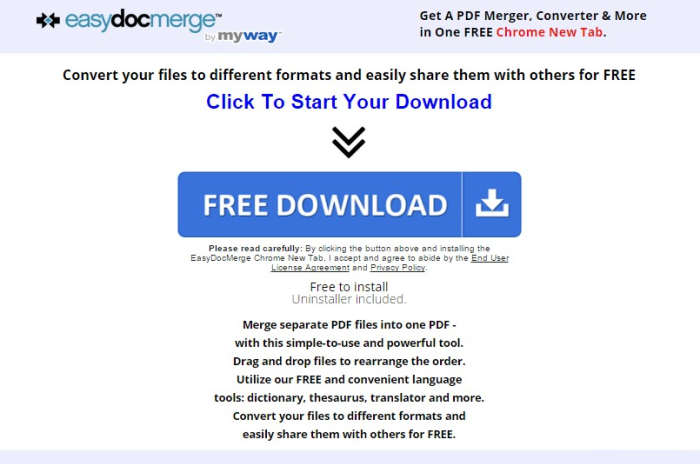
How EasyDocMerge toolbar got installed on your computer?
The creators of EasyDocMerge follow the same distributing methods as many other malware developers. Most of them have agreements with different software developers who add the malware to their setups in exchange to money. To avoid unwanted installations you need to cautiously check all setups for malware presence. For this change the installation mode to Advanced and then read the EULA carefully to get to know what exactly will you get from this installer. Finally, find the step with additional components and remove the ticks near the elements you are unsure with.
Symptoms of EasyDocMerge toolbar infection
Toolbars are typically ad-supported, so if you noticed a toolbar you haven’t installed voluntarily, you may also expect the increase of ads in your browser.
Some of toolbars are connected with search engines, which become set as default mainpage. A search query made on the page or in the box of the toolbar will either present you corrupted results, or cause a redirection to an unwanted site.
Besides, toolbars may be very cumbersome and take a lot of space in the upper part of your browser. If there are more than one toolbar, they may conflict with each other slowing down your browser and causing crashes.
How to remove EasyDocMerge toolbar?
To make sure that the toolbar won’t appear again, you need to delete EasyDocMerge toolbar completely. For this you need to remove the application from the Control Panel and then check the drives for such leftovers as EasyDocMerge toolbar files and registry entries.
We should warn you that performing some of the steps may require above-average skills, so if you don’t feel experienced enough, you may apply to automatic removal tool.
Performing an antimalware scan with Norton would automatically search out and delete all elements related to Conduit Toolbar. It is not only the easiest way to eliminate Conduit Toolbar, but also the safest and most assuring one.
Steps of EasyDocMerge toolbar manual removal
Uninstall EasyDocMerge toolbar from Control Panel
As it was stated before, more likely that the toolbar appeared on your system brought by other software. So, to get rid of EasyDocMerge toolbar you need to call to memory what you have installed recently.
How to remove EasyDocMerge toolbar from Windows XP
- Click the Start button and open Control Panel
- Go to Add or Remove Programs
- Find the application related to EasyDocMerge toolbar and click Uninstall
How to remove EasyDocMerge toolbar from Windows 7/Vista
- Click the Start button and open Control Panel
- Go to Uninstall Program
- Find the application related to EasyDocMerge toolbar and click Uninstall
How to remove EasyDocMerge toolbar from Windows 8/8.1
- Right-click the menu icon in left bottom corner
- Choose Control Panel
- Select the Uninstall Program line
- Uninstall the application related to EasyDocMerge toolbar
How to remove EasyDocMerge toolbar from Windows 10
- Press Win+X to open Windows Power menu
- Click Control Panel
- Choose Uninstall a Program
- Select the application related to EasyDocMerge toolbar and remove it
 If you experience problems with removing EasyDocMerge toolbar from Control Panel: there is no such title on the list, or you receive an error preventing you from deleting the application, see the article dedicated to this issue. Read what to do if program won’t uninstall from Control Panel
If you experience problems with removing EasyDocMerge toolbar from Control Panel: there is no such title on the list, or you receive an error preventing you from deleting the application, see the article dedicated to this issue. Read what to do if program won’t uninstall from Control Panel
Remove EasyDocMerge toolbar from browsers
Since most of toolbars use a disguise of a browser add-on, you will need to check the list of extensions/add-ons in your browser.
How to remove EasyDocMerge toolbar from Google Chrome
- Start Google Chrome
- Click on Tools, then go to the Extensions
- Delete EasyDocMerge toolbar or other extensions that look suspicious and you don’t remember installing them
How to remove EasyDocMerge toolbar from Internet Explorer
- Launch Internet Explorer
- Click on the Tools/Gear icon, then select Manage Add-ons
- Delete EasyDocMerge toolbar or other extensions that look suspicious and you don’t remember installing them
How to remove EasyDocMerge toolbar from Mozilla Firefox
- Start Mozilla Firefox
- Click on the right-upper corner button
- Click Add-ons, then go to Extensions
- Delete EasyDocMerge toolbar or other extensions that look suspicious and you don’t remember installing them
How to remove EasyDocMerge toolbar from Microsoft Edge
- Start Microsoft Edge
- Click the three-dot button in the upper right corner
- Choose Extensions
- Click the gear icon near EasyDocMerge toolbar or other extensions that look suspicious and you don’t remember installing them
- Choose Remove
Reset your browsers
How to reset settings in Google Chrome
- Click on the icon in the right-upper corner
- Choose Settings
- Click Show advanced settings
- Click the Reset Settings button
How to reset settings in Mozilla Firefox
- Click the icon in the upper right corner
- Choose Help
- Select Troubleshooting Information
- Click the Reset Firefox… button
How to reset settings in Internet Explorer
- Click on the Tools button
- Go to Internet options
- Go to the Advanced tab
- Click Reset
How to reset settings in Microsoft Edge
- Start Microsoft Edge
- Click the three-dot button in the upper right corner
- Choose Settings
- Under the Clear browsing data category select Choose what to clear
- Select everything and click Clear
Delete files and registry entries added by EasyDocMerge toolbar
Sometimes removal via Control Panel is not enough since the built-in application can leave some files that shortly will restore the toolbar. So, you need to find all of the following items and delete them.
Remove EasyDocMerge toolbar files and folders:
http_easydocmerge.dl.myway.com_0.localstorage
http_easydocmerge.dl.myway.com_0.localstorage-journa
chrome-extension_mabloidgodmbnmnhoenmhlcjkfelomgp_0.localstorage-journ
easydocmerge.dl.tb.ask[1].xml
%UserProfile%\Local Settings\Application Data\EasyDocMergeTooltab
easydocmerge.dl.myway[1].xml
%LOCALAPPDATA%\Google\Chrome\User Data\Default\Extensions\mabloidgodmbnmnhoenmhlcjkfelomgp
%UserProfile%\Local Settings\Application Data\Google\Chrome\User Data\Default\Extensions\mabloidgodmbnmnhoenmhlcjkfelomgp
%PROGRAMFILES(x86)%\EasyDocMerge_ex
%PROGRAMFILES%\EasyDocMerge_ex
%USERPROFILE%\Application Data\EasyDocMerge_ex
%USERPROFILE%\AppData\LocalLow\EasyDocMerge_ex
%UserProfile%\Local Settings\Application Data\EasyDocMerge_ex
Remove EasyDocMerge toolbar registry entries:
HKEY_LOCAL_MACHINE\Software\[APPLICATION]\Microsoft\Windows\CurrentVersion\Uninstaller\EasyDocMergeTooltab Uninstall Internet Explorer
HKEY_LOCAL_MACHINE\Software\AppDataLow\Software\EasyDocMerge_ex
HKEY_LOCAL_MACHINE\Software\EasyDocMerge_ex
HKEY_LOCAL_MACHINE\SOFTWARE\Wow6432Node\Microsoft\Internet Explorer\Low Rights\ElevationPolicy\{5e3ee57e-7d53-458f-a124-16aab06de2d6}
HKEY_LOCAL_MACHINE\SOFTWARE\Wow6432Node\Microsoft\Internet Explorer\Low Rights\ElevationPolicy\{64366ff9-336f-4002-a665-406a1d259cd3}
HKEY_LOCAL_MACHINE\SOFTWARE\Wow6432Node\Microsoft\Internet Explorer\Low Rights\ElevationPolicy\{87008eb3-6282-4075-9889-62f381451926}
HKEY_LOCAL_MACHINE\SOFTWARE\Wow6432Node\Microsoft\Internet Explorer\Low Rights\ElevationPolicy\{96107269-cd2e-4175-a61a-5c2e8540e8a5}
HKEY_LOCAL_MACHINE\SOFTWARE\Microsoft\Internet Explorer\Low Rights\ElevationPolicy\{2741d16e-6298-4345-8988-7979ffd45266}
HKEY_LOCAL_MACHINE\SOFTWARE\Microsoft\Internet Explorer\Low Rights\ElevationPolicy\{5e3ee57e-7d53-458f-a124-16aab06de2d6}
HKEY_LOCAL_MACHINE\SOFTWARE\Microsoft\Internet Explorer\Low Rights\ElevationPolicy\{64366ff9-336f-4002-a665-406a1d259cd3}
HKEY_LOCAL_MACHINE\SOFTWARE\Microsoft\Internet Explorer\Low Rights\ElevationPolicy\{87008eb3-6282-4075-9889-62f381451926}
HKEY_LOCAL_MACHINE\Software\Microsoft\Internet Explorer\DOMStorage\easydocmerge.dl.tb.ask.com
HKEY_LOCAL_MACHINE\Software\Microsoft\Internet Explorer\SearchScopes\{8bf0dd5e-ea06-48db-97a4-df286e054079}
HKEY_LOCAL_MACHINE\Software\Microsoft\Internet Explorer\Approved Extensions, value: {389672DB-CD13-4CF2-AED1-3170BC0DD6EC}
HKEY_LOCAL_MACHINE\SOFTWARE\Wow6432Node\Microsoft\Internet Explorer\SearchScopes\{8bf0dd5e-ea06-48db-97a4-df286e054079}
HKEY_LOCAL_MACHINE\Software\EasyDocMerge
HKEY_LOCAL_MACHINE\Software\Microsoft\Internet Explorer\LowRegistry\DOMStorage\easydocmerge.dl.myway.com




