How to fix a problem with launching VMware Workstation on Windows 10
Many users encountered difficulties related to the VMware Workstation Pro after the Cumulative Update (September Windows Update). They have discovered that the installation of updates, in particular, KB4517211, has caused the failure of VMware Workstation software to start. The program fails to launch displaying the following message: “VMware Workstation Pro can’t run on Windows”. Below in this guide, you will find several methods to fix “VMware Workstation Pro can’t run on Windows” error.
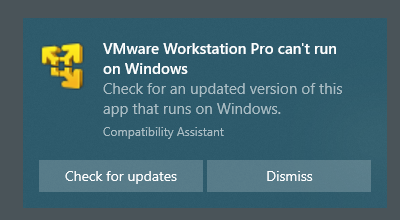
Automatic solution
Repairing system errors maybe not an easy task, so we should warn you that performing some of the steps may require above-average skills, so if you don’t feel experienced enough, you may apply to the automatic tool.
The Advanced System Repair is an all-in-one tool for users who want to forget about numerous system issues like error “VMware Workstation Pro can’t run on Windows”. All you need to is to launch it, the program itself will find and fix all detected problems automatically.
Or you may use manual methods:
Solution 1:
This is the easiest way that can solve your problem. To do this, go to VMware Workstation location folder and rename the folder “vmplayer”. For example:
C:\Program Files (x86)\VMware\VMware Player\vmplayer
to
C:\Program Files (x86)\VMware\VMware Player\vmplayer1
Just that’s all
Solution 2
The second way is also quick and simple.
- Open the Start Menu, then type: regedit in the search box
- Right-click the result and then click Run as Administrator
- Go to [HKEY_LOCAL_MACHINE\SOFTWARE\Microsoft\Windows NT\CurrentVersion\AppCompatFlags] folder and apply the following:
- "{3d9912c3-cb54-4f34-ab71-1d429553bf96}"=dword:00000077
- "{66f21bbc-149a-411b-8e11-880af7c1266c}"=dword:00000077
Solution 3
If nothing works, try using Microsoft support article to fix update issues
As we stated before, you can follow the solutions provided by this guide at your own risk. In case if you don’t feel experienced enough, you may apply to the automatic tool.




